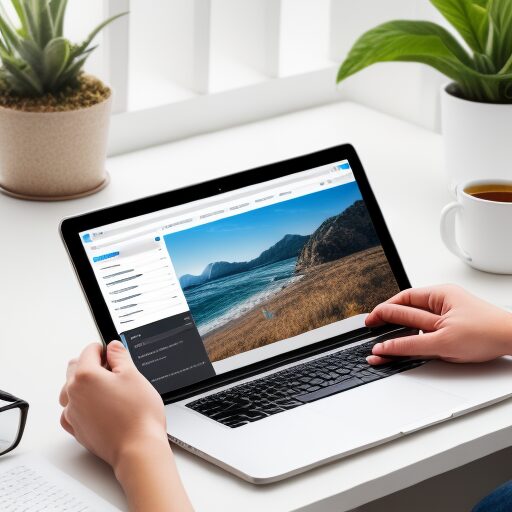The Divi Theme is a popular WordPress theme that is known for its flexibility and versatility. It is designed to be a multipurpose theme that can be used to create a wide range of websites, including business websites, blogs, online stores, and more.
Divi is developed by Elegant Themes and comes with a drag-and-drop page builder that allows users to create and customize their websites without the need for coding knowledge. It offers a wide range of pre-designed templates and modules that can be easily customized to match the design and branding of a website.
Divi also includes features like responsive design, advanced design settings, and a library of pre-made layouts, making it a popular choice among website designers and developers.
How Would I properly Style Using Divi CSS?
To properly style CSS with Divi, you can use the built-in options and tools provided by the Divi theme. Here’s a basic overview of how to style CSS with Divi:
- Navigate to the Divi Builder: Log in to your WordPress dashboard, go to the page or post where you want to style CSS, and open the Divi Builder.
- Edit the Module or Section: Click on the module or section that you want to style with custom CSS. This will open the module or section settings.
- Advanced Tab: Within the module or section settings, you’ll find an “Advanced” tab. Click on it to access advanced customization options.
- Custom CSS: In the “Advanced” tab, you’ll see a field labeled “Custom CSS.” Here, you can add your custom CSS code to style the selected module or section. You can use CSS rules to adjust things like fonts, colors, margins, padding, and more.
- CSS Class: If you want to apply the same custom CSS to multiple modules or sections, you can define a CSS class in the “Advanced” tab and then use that class in your custom CSS.
- Save Changes: After adding your custom CSS code, be sure to save the changes to the module or section.
- Preview and Test: It’s a good practice to preview your changes and test them on different screen sizes to ensure that they display correctly.
- Repeat as Needed: You can repeat these steps for other modules or sections on your page as necessary to achieve the desired styling.
Divi provides a user-friendly interface for adding custom CSS without the need to access the theme files directly. This approach allows you to customize the appearance of your website while still utilizing Divi’s powerful design capabilities.